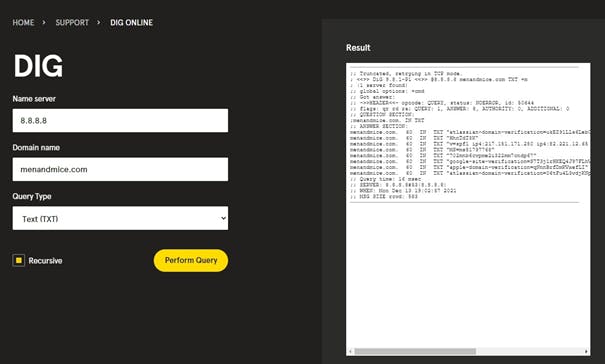DNS PTR Record
A PTR record stands for “pointer” record, and is commonly also called a “pointer record.”
What is a PTR Record?
A PTR record is used in DNS reverse lookups and does the opposite of what an A record does in DNS. A reverse lookup is what occurs when a user has an IP address and they are looking for the DNS name.
Unlike DNS A records, PTR records are stored using the IP address, or in reverse compared to A records with “.in-addr.arpa” tacked on.
For example: An IPv4 address which looks like 192.168.10.2 would be stored as: 2.10.168.192.in-addr.arpa
Domain | TTL | Class | Type | Priority | Host |
|---|---|---|---|---|---|
menandmice.com | 3600 | IN | MX | 10 | mail1.menandmice.com |
menandmice.com | 3600 | IN | MX | 10 | mail2.menandmice.com |
The main uses of PTR records and why you need it
PTR records are generally used for security and troubleshooting.
Email security and anti spam
For example, it can be used for email security and as an anti spam tool. The incoming mail server will use the PTR record from the domain of the incoming email to make sure the IP address of the domain of the sending email server matches the correct IP address. The sender in this case may also choose to have SPF TXT records to ensure their emails are not sent to the spam filter or blocked altogether.
Improving Logging
PTR records may also be used to help check logs. Basic logs may only store IP addresses, not DNS names. PTR records may be used to track down DNS names and clarify source and destination information to make it more human readable.
How to create a PTR Record
There are different ways to create PTR records depending on the DNS management tool you’re using. To configure in Micetro:
- Open the Micetro Web UI
- Click on the DNS tab
- Double click on the zone for which you’d like to create a PTR record.
- Click Create to create a new DNS record
- Give it a Name
- Select PTR as the type
- Specify a TTL
- Specify the network for the full Host name
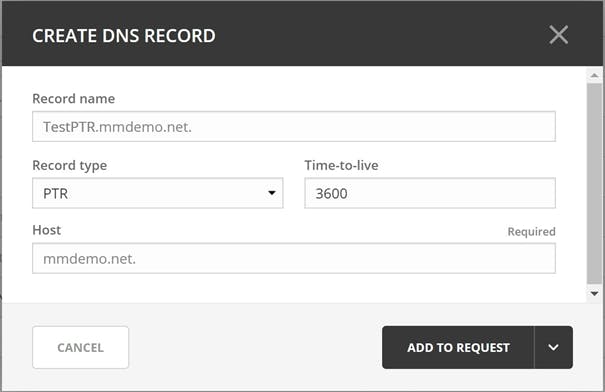
How to check PTR records
Like with most DNS records, there are two tools that may be used: nslookup and dig. Nslookup is usually included by default in the terminal or command line of any Windows, Mac, or Linux machine. Dig can be downloaded for use or can be found as a browser based tool, such as the one on menandmice.com.