Troubleshooting DNS Connections to Micetro
As an overlay, the uptime of your DNS services aren't dependent on Micetro, but what do you do if you can't connect to your underlying DNS services? Let's take a look at some common reasons why this happens.
Oct 20th, 2022
As an overlay, the uptime of your DNS services aren't dependent on Micetro, but what do you do if you can't connect to your underlying DNS services? Let's take a look at some common reasons why this happens.
What is an Overlay?
Micetro is a non-disruptive DDI solution which means it's just as easily removed as it is installed. In fact, Micetro can be removed without impact to your underlying DDI environment in a matter of minutes. That's why having a customer retention rate of over 95% is so impressive. We really have to strive to make our customers love our solution. We're not interested in locking people in through proprietary protocols and infrastructure.
Now because of the nature of the overlay, we use connections to your current or future DNS services and help you manage them through a centralized UI or API, depending on your preferences. These services may be on-premises, in the public cloud, or managed external services through DNS providers.
In order to connect to these services, often an agent is used to allow communication. Note that in the case of Microsoft integration, we can do agent-free configurations, but we'll get more into that in a moment.
What could cause this connection to fail, though?
No Agent Installed
The first common issue is that this is a new installation of Micetro and no agents have been installed yet. It's possible to go into the Micetro UI and click on the "Add DNS Server" button and then once you've gone through the wizard you get an error message that looks like this:
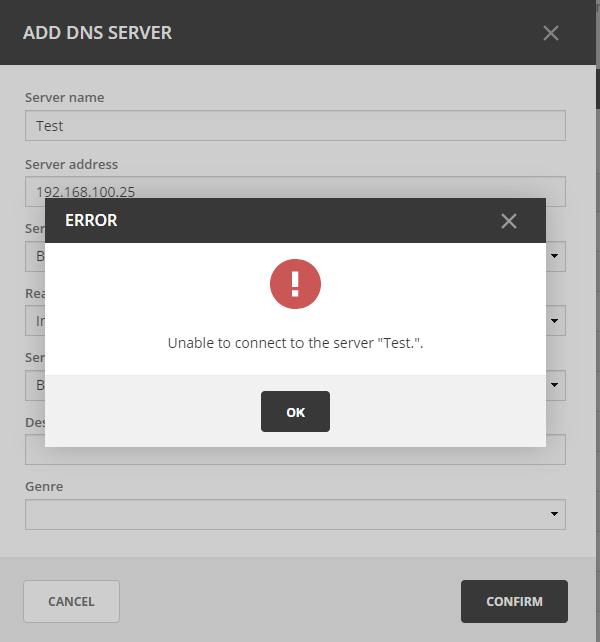
There's a very easy fix for this, which is to download the latest agent software and install it on the DNS or DHCP server. The whole thing should take about 30 seconds.
Once you've downloaded the agent (sometimes referred to as the service controller) to the DNS/DHCP server you can simply double click it to install. You only need to accept the EULA and set the install location. Once the installation is complete you can run the wizard from Micetro again to "Add a DNS Server."
Now, the Microsoft case is a little different because you don't have to install the agent on every Microsoft DNS or DHCP server. As long as the agent has been installed on one server in the domain which has a connection to the other servers, you are all set. This limits the amount of administrative work necessary for installing agents on multiple servers. However there are some limitations to what you can control if you decide to deploy this way. For more information, please see the documentation here.
Recently Installed New Micetro Central Server
Another reason you may not be able to connect to your DNS or DHCP servers from Micetro is that you've recently deployed a new Micetro Central server. You're likely trying to connect the same DNS servers that were connected to your old Central server, but it's just not collecting the information.
This is due to some configuration information on the back-end and it's still trying to reach the old Central server. When you install the agent on the DNS server it add some config files which tell that server where to communicate. For more information on these config files, please see the documentation here. Luckily this is also an easy fix!
For this issue, you can find the preferences.cfg file (go to the documentation link above to find default locations) and you can rename or delete this file. Then reconnect from the new Central server by clicking on "Add a DNS Server" from the Admin>>Server Management tab.
Note, if you plan on reconnecting again to the old instance, just rename the files so that you can use them again if necessary.
Security
Firewalls and Microsegmentation - make sure you have the right ports open on your firewalls to allow communication between the Central server and the service agents. Remember to check your not only your dedicated firewalls, but also any server firewalls or ACLs that have been setup on your servers or routers/switches. For more information on ports see the documentation here.
For More Information
Want to test out the most recent version of Micetro in your test lab? We offer a Free Trial for just such an occasion. Just download and install it to get your hands on it and see new and improved features like xDNS redundancy which is the only offering which will give you totally redundant DNS with multiple providers.