Deploying the Free Trial: Part 1
Want to get a centralized view of your DNS, DHCP, and IPAM environment right now without impact to your current setup? Download the Micetro Free Trial
Oct 27th, 2022
At Men&Mice we strive to make our users happy and part of that is reducing the friction our users go through to just see how potential solutions work. As a former systems and network engineer myself, I know how important it is to just get your hands on something and see, perhaps more importantly, if a solution works specifically for you and your environment. That's why we offer a Micetro DDI Free Trial.
Non-disruptive Deployment
We'll get to the "how-to" in just a moment, but I want to stress first that because Micetro is an overlay it will not interrupt your current services. This means you don't have to point all your end point devices towards Micetro, you can leave them as they are. Micetro will simply connect to your DNS and DHCP services and pull in information. Then, once you're ready, you can use Micetro to push changes out as well.
There are essentially three ways to deploy Micetro which are:
- Windows Server (on-prem or in the cloud)
- Linux Server (on-prem or in the cloud)
- Azure Market Place VM
In this article we'll be concentrating on the Windows deployment, but stay tuned for future articles in this series for other deployment methods. If you prefer, we do have a 5 minute video which will cover the same information as this article.
Micetro Architecture
Micetro has five components, some of which will be optional or flexible depending on your deployment.
- Central (the brains of the operation)
- Web App (front-end web UI)
- Controller (Agent)
- Database (embedded in the Free Trial version)
- Management Console (soon to be deprecated)
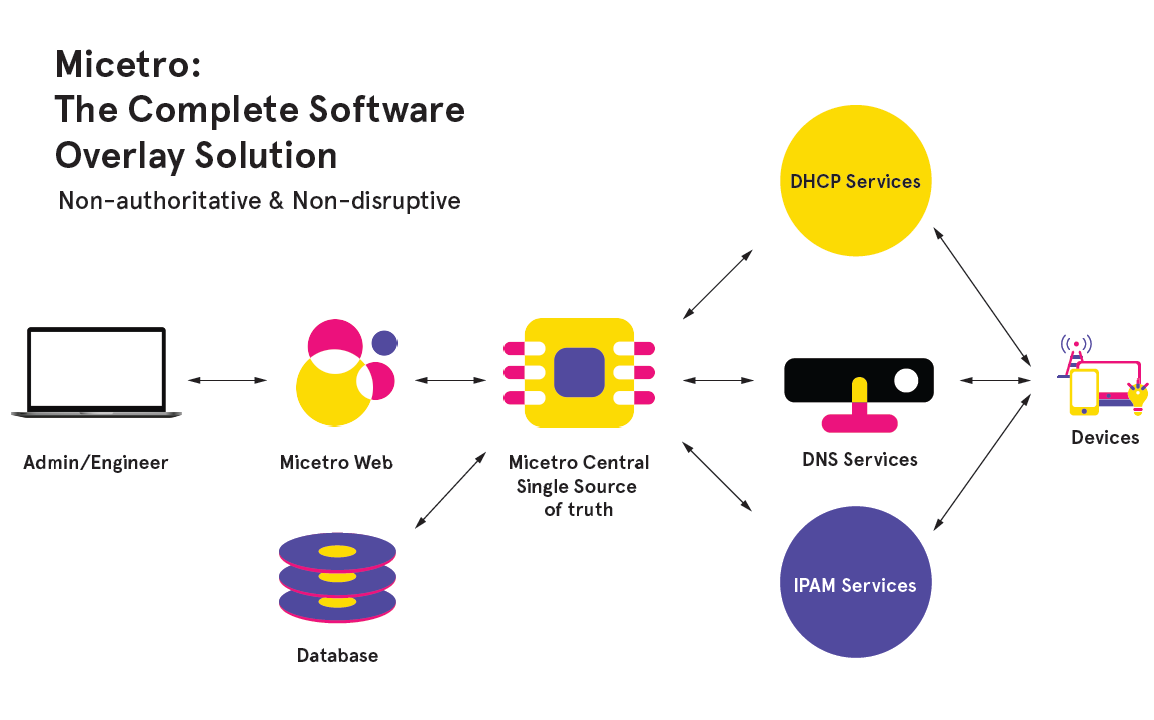
Requirements for Windows Deployment
There is only really one requirement for a Windows Free Trial deployment.
- Windows Server 2012-2022 (this can be a VM or baremetal, on premises or in the cloud)
In fact, if you have a DNS or DHCP server with a few extra gigs of space and at least a couple gigs of memory, you should be able to get Micetro going. If you're looking to implement Micetro so that you can start using it in production, then it's worth checking out the official System Requirements.
Once you're ready to get started you can download the Free Trial here. In the next section I'll talk more about the components you need and where to install them.
Installation
For this base deployment, all you'll need is the Micetro Central and Web App components.
- Install IIS from Server Manager on your Windows Server. IIS is required simply to serve out the Web UI front-end either on the server itself or so you can get to it from your local workstation.
- Download Men&Mice Web Application
- Download Men&Mice Central
- Install Men&Mice Central by double-clicking on it and following the wizard. You can check all the defaults here, unless you'd like to change the installation location.
- Install Men&Mice Web App by double-clicking on it and following the wizard. You can check all the defaults here as well. (IIS must be installed already for this to work, if you receive an error message it's likely that IIS is not installed or the server needs to be restarted before IIS will work).
Login to Micetro
Believe it or not, you now have a functioning version of Micetro! You can open a browser and go to the FQDN or IP address of that server and the Micetro login should pop-up. The default username and password will be in an email you received when you signed up for the Free Trial (hint: administrator/administrator).
Once you've logged in, you'll be prompted for license keys which you will also have received in that same email. Those license keys change monthly, so no hints on that one, but just let us know if you run into any issues.
What Now?
In upcoming articles we'll talk about how you can import IPAM information, connect to DNS and DHCP services, and setup role-based access control. If you're eager to jump ahead you can watch the rest of our Deployment Playlist.
Having issues or want to make suggestions for what would make this even better? We'd love to hear from you!