Avoiding Microsoft DNS Downtime
Using Micetro to Enhance your Microsoft DNS environment gives you proactive alerting, simplifies troubleshooting and compliance, and offers 100% uptime through DNS redundancy.
Oct 13th, 2022
Microsoft DNS is a great start to an Enterprise level DNS solution. Using an overlay, like Micetro, to enhance these capabilities as well as add DHCP and IP address management will only help you avoid painful troubleshooting and downtime for your users.
While using Microsoft DNS via the MMC snap-in you’ve grown to tolerate the idea of having to login to several servers to locate DNS information and troubleshoot specific DNS zones and records by parsing system logs.
Companies often use Microsoft DNS for internal services and commonly use externally managed DNS services or cloud DNS services to manage external DNS and cloud-based workloads. This means that admins are managing several different services in an inconsistent way with likely no view of the whole system and how it works together.
By adding Micetro on top, you'll get a centralized view of your entire DNS, DHCP, and IPAM environment along with several Enterprise-level benefits.
Agentless Operations
No one likes to deal with 3rd party agents on their servers, especially if those servers are domain controllers. As a close partner with Microsoft we’ve been able to minimize the necessity of connecting services via agent software. With a Microsoft environment you need only install one agent on one DNS/DHCP server within your Forest. You may then connect to all of your other Microsoft DNS/DHCP servers without having to install any software on those servers, therefore limiting your attack surface as well as minimizing operational work necessary for maintaining those servers.
Micetro AD Integrated Zones
Micetro gives you the ability to consistently manage DNS internally and externally. You can log into the same UI, or API, to gain visibility and control of your entire DNS infrastructure.
Enhance your Microsoft environment with built-in views and options specifically catering to Windows DNS through the Micetro UI.

Now you can easily see which zones are coming from your Windows DNS and work with those as necessary either individually or in bulk. By clicking on the meatball menu you’ll see all of the options available to you including:
· Editing zone properties
· Editing zone transfer settings
· Editing zone notification settings
· Adding to xDNS Profile
· Editing preferred servers
· Adding to folders
· Deleting zones
· Access control
· View History
You can depend on Micetro giving you the most accurate information within your zones as well. Every 15 minutes, by default, Micetro updates DNS content. This value can be changed according to what works best in your environment. When clicking one level deeper into a zone, to get record information, Micetro updates the content in real time so you can feel confident about the information you’re viewing.
DNS Redundancy
According to Gremlin, the average cost of a website outage for the Top 5 eCommerce sites is about $3.5 Million per hour. If DNS goes down, everything becomes unreachable.
While DNS itself is a highly redundant protocol, the underlying infrastructure which provides it are often fragile and may go down due to human error, misconfigured router settings, or DDoS attacks just as a few examples. There are several recent examples of these large outages:
· Dyn DNS Outage of 2016
· CloudFlare Outage in 2020
· Meta (Facebook/Instagram) in 2021
The xDNS capability which is unique to Micetro will allow you to build in DNS redundancy with two or more services. These services may be on-premises with Microsoft DNS or BIND and combined with other cloud or managed DNS service providers.
For more information on xDNS please see this technical paper on why and how to configure xDNS Redundancy with Micetro.
Approval Workflows
Another enhancement Micetro gives to a currently existing Microsoft environment is the built-in Workflow capability. Workflow is built right into the web UI, but may be accessed through the APIs as well.
DNS Workflow provides the ability to give people in your organization requestor permission which allows them to view specific environments and use the UI or APIs to make requests for DNS object creation or modification. It suggests the next available IP in a given range so the requestor can easily choose an appropriate IP address to use. They can create multiple requests at the same time. When they’ve created their requests they may then submit them for approval and even suggest a scheduled time to enact the change. There’s also an area for leaving comments both by the requestor and approver so that everything is documented as you move along this workflow.
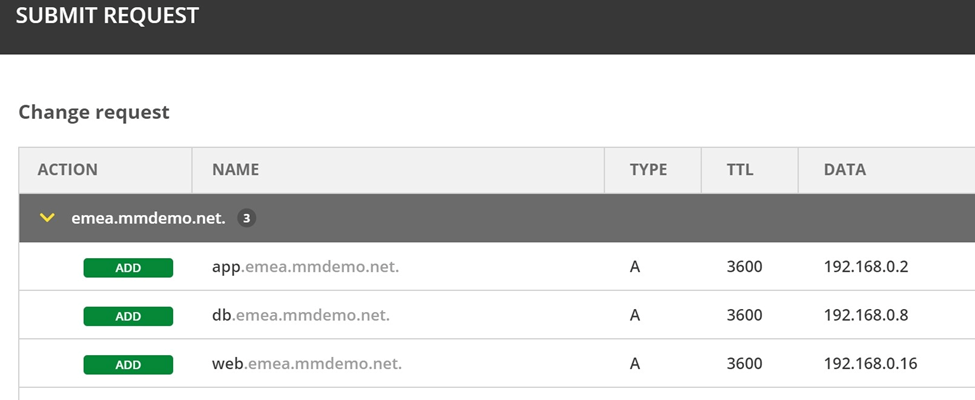
Give Micetro a Try
Want to try Micetro for yourself? We have a Free Trial! Just sign up and receive your license keys to get started. Micetro is a non-disruptive solution, so you can install it risk free in your environment to try it out. If you're not happy, you can simply uninstall it without having to make changes to your environment.